How to Install Skse in Skyrim Special Edition
To give you a little more insight as to what this mod does, I'll refer back to it's name–Script Extender. Recall that in previous videos, we discussed scripts as being assets that reside in game's data folder. These scripts are snippets of code used by the game engine to perform specific tasks and are little more than text documents with written commands. You can think of SKSE as a mod that expands this list of commands. The power this resource provides for mod authors cannot be overstated as it allows them to get information and processes that are normally inaccessible through Vanilla commands. To put simply, many amazing gameplay mods would not be possible without the Skyrim Script Extender.
OK, Let's download it. For some reason, downloading and installing the script extender is very intimidating for many users. My guess is that this is because they don't know what's going on behind the scenes of a Mod Manager. But, with the information I have provided in my guides, this process should be trivial, if you've been paying attention.
Download
To start, let's head over to the official SKSE website hosted on skse.silverlock.org. This mod cannot be found on Nexus. To those of you that have never seen basic HTML websites before, this may look very sketchy but I assure you that everything here is 100% safe.


At the very top of the page there will be three games. The original version of Skyrim, the Special Edition of Skyrim and VR Edition of Skyrim. Obviously, we are here for Special Edition so let's download that. Unlike other mods, SKSE64 has files that must be installed in the game folder, recall that this is where the data folder and SkyrimSE.exe reside. Recall also that MO2 is only able to place files in the data folder itself and not the directory above it. Therefore, we will need to open up the mod and manually place those files in the game's directory by hand.
General Archives
When we download mods, they come packaged in something called an archive, these usually have the extensions .zip, .7z or .rar and are somewhat similar to BSA archives we talked about before. Like BSAs, they contain files and folders but unlike BSAs they cannot be utilized by the game engine. The purpose of these general archives is to package loose files into one file that can be sent across the web. There is more to it than that, but for the sake of my guides, that's all you will need to know.
Most mods come packaged like this, even the Unofficial patch we downloaded in the last video. The only difference is that before Mod Organizer 2 extracted the mod's files itself but because this is a special case, we need a program that allows us to do this manually. For the sake of this tutorial we'll be using a free one called 7-Zip. If you have a different preferred archive extractor like Winrar feel free to use it. I just find that 7 Zip is nonsense and works great. Plus it's free.
7-Zip Download
Head over to 7-zip.org and download the 64 bit version. Run the EXE file from your browser or downloads folder. Pick your installation folder. This is a general tool, not just for modding so I'm going to install it with my other programs. The default directory or other one of your choosing is also fine. Install.
Opening the SKSE64 Archive
Now we can find the SKSE64 archive we downloaded before. If we double click it, we can actually open it up and see what files are contained within. If you get a popup prompting you to choose a program to open it with, select 7-Zip File Manager. And make sure always use this app is checked. If it's not on the list hit more apps and scroll down to look for another app on this PC. Browse for the place you installed 7zip and double click 7zFM.exe. Hit OK.
SKSE64 Files
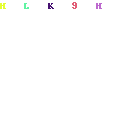
We can now see the files contained in the archive. If we open the first folder, you can see that the mod contains some loose files, a src folder and it's own data folder. As you may have guessed, the files in the data folder need to go into the games data folder but because we are using MO2 to manage the game data, we won't be moving the SKSE data manually. Let's hit the folder arrow icon to go back to the mod's main directory. Now, in file explorer, open up the Skyrim Special Edition game folder. Select everything except data, in the 7-Zip window and drag it into Skyrim Special Edition. This will copy the files over. At this point, we can close both windows.
Data Installation

Now let's install the contents of the data folder using Mod Organizer. Go ahead and find the SKSE64 archive we downloaded again and drag it into the MO2 downloads pane. Ignore the warning sign, that's just there because SKSE64 is not from Nexus and doesn't have any information from that site. Double click it to install. I like to rename the mod to SKSE64 Data. But you can name it whatever you like, so long as you know that it's SKSE64 and that it's only the data portion.

As you may have noticed, unlike the Unofficial Patch, the manual window was opened automatically. The reason for that is pretty evident by the glaring red text: No game data on top level. This is there because the SKSE64 archive is not packaged in a way that MO2 recognizes. The recognizable way is to have the data folder files in the archive directly. The best way to think of this is that MO2 uses the archive itself as the data folder. As you can see though, the SKSE archive contains a folder called skse64_TheVersionNumber inside which the actual data folder resides.
Improper archive packaging exists in many mods and is the main fork when it comes to MO2 installations–i.e. you won't just see this with the Script Extender. Luckily, in 99% of cases, this is quite easy to fix, but for this very reason I recommend always hitting the manual button so you can see the file structure when installing mods with MO2. It's usually in the bottom left corner of the install mods window unless it's been opened automatically like in this case. Again, if you watched the previous video, you know what I'm talking about.
Correcting the File Paths
To fix this we simply need to find the data folder. In this case it's nicely labeled for us as data so it's not too much trouble. Sometimes however, it can be named something else. In which case you will have figure out that it's the data folder through well informed reasoning. As we discussed before, data folders contain .esp files and .bsa files. They also may contain loose folders for scripts, meshes, textures or other assets.

Here we can see the scripts folder, so we know for certain that the one above it is Data. With this information in mind, we can now right click it and set as our data directory. MO2 does in fact confirm this in the bottom left corner but that message isn't 100% reliable so it's best that you know for certain yourself. Now we can safely hit OK and the mod will install. Don't forget to activate it in the left pane.
Using SKSE64

The final thing you need to know about SKSE64 is how to correctly run it. Unlike other mods that work just fine with the Vanilla SkyrimSE.exe executable, SKSE requires you to run the game from it's own EXE file. You may have noticed it when we manually placed files into the game folder. If we were using a normal mod manager, we'd just be able to run that directly and everything would work. But remember, MO2 creates a virtual directory so our game's data folder doesn't actually contain our other mods or the SKSE64 data for that matter. To solve this we need to run SKSE64's EXE file from MO2. We need to do this every time we want to play Skyrim with SKSE or any mods that rely on it.
Running SKSE64 From MO2

Close MO2 and reopen it. At this point, SKSE should have appeared in your top right list of programs. Selecting it and hitting run will work perfectly. Also note that you can create shortcuts to run any program through MO2 by clicking this drop down menu. Selecting toolbar will add it to the top of MO2 so you don't have to search through the drop down list and desktop will create one on your desktop. I don't use start menu shortcuts but if you want one, the option is there for you.
Making Sure it Works

Now let's run SKSE and see if we installed it correctly. When you're in the main menu, you can quickly get into the game by opening up the console. That's done with the tilde(~) key right below ESC on the top left of your keyboard. Type coc whiterun and hit enter. Now go into the game menu and in the bottom left you can see the your version of skyrim followed by your version of SKSE64. We now know that everything is working as it should.
Maintaining SKSE64
Before I wrap up, let's talk about maintenance for a second. Unfortunately, SKSE is not a hands off mod, at least not on the Special Edition. On Oldrim the final version of SKSE is out and the game is no longer receiving updates so one install is all you will need. On Special Edition, this is not the case. As of making this video, and for the foreseeable future Skyrim SE continues to be updated by Bethesda each time new Creation Club content is added. This causes a problems SKSE64 as the SkyrimSE.exe file keeps changing. Each time this happens, SKSE64 must update and this usually takes a few days time. Until the mod is updated, you will not be able to run SKSE or any mods that require it until the updated files become available. Essentially until that point, your game is unplayable on the newest version.

Just keep checking the SKSE website for the newest version–you'll have to remember and compare the runtime version against your game version. You can check the game version by running SSE through steam and looking at the start menu as before. When SKSE64 is updated, you can uninstall the old SKSE64 Data in Mod Organizer's left pane by right clicking it and selecting remove mod. After which, just follow the steps in this guide again but overwrite the game folder files when prompted. This is the process for updating SKSE64 regardless of whether or not your version of Skyrim has changed. So if you see a new version of SKSE64 that wasn't the result of a Special Edition update, just follow the same steps.
Backing Up SkyrimSE.exe
So that seems like a pain right? Not being able to play Skyrim until the Script Extender updates. Luckily there is a way around it. Back up your SkyrimSE.exe file in your games data folder in another directory and move it back over when the game updates. Obviously this does cause problems if you're one of the few people that does buy creation club content but for the rest of us this method works just fine. You may see stability issues apparently but from my experience, this method works just fine. Especially because it is temporary and you will still want want to update Special Edition and the Script Extender as soon the new version becomes available. To get SSE to update again, right click it in Steam and select properties. Head over to the local files tab and click verify integrity of game files. After it scans the files, it will notice that SkyrimSE.exe is outdated and update it.
Reverting SkyrimSE.exe's Version
If you ever forget to backup the file you can always manually redownload it using the Steam console. First off, let's get the file's steam information from the internet. Head to steamdb.info and search Skyrim Special Edition. Once you've found it in the list, remember its ID. 489830. Click it, hit Depots and find Skyrim Special Edition EXE. Remember the second ID. 489833. This one and the last are unlikely to change. Click it and go to Manifests. Here you'll see the different version of the file and when they were published. You'll most likely want the second most recent as you're reverting to the previous version. Remember it's ID and this one will be different each time. I'm going to remember the most recent as this is a demonstration.


Next hit Windows and R on your keyboard. The Windows key is to the right of CTRL and has the Microsoft icon on it. This will open up the Windows run dialogue box. Inside it you'll want to type the following command: steam://nav/console and hit enter. This will bring up the Steam console. Inside that, type download_depot followed by the first ID, second ID and third ID. These should all have spaces between them. Press enter. Once the file is downloaded, take remember it's directory, head there, take it and put it into the Skyrim Special Edition game folder.
Alright that was a long one. Remember this video, when SSE inevitably updates. Leave a comment if you have any questions, I do my best answer as quickly as possible. As always, remember to like and subscribe if you found this video helpful.
How to Install Skse in Skyrim Special Edition
Source: https://aicavehub.com/skse64-mo2-install-skyrim-modding-guide/

0 Response to "How to Install Skse in Skyrim Special Edition"
Post a Comment